Free AI tools for designers
May 9, 2025
AI is revolutionizing the design industry empowering designers with an array of powerful tools to streamline their workflows and enhance…
The HEIC (or HEIC/HEVC) file format, developed by Apple, has become increasingly popular due to its efficient compression and high image quality. However, this format is not natively supported by Adobe Photoshop, which can create compatibility issues for those working with HEIC files. This article aims to guide you through the process of opening HEIC files in Photoshop, allowing you to seamlessly edit and manipulate these images.

HEIC (High Efficiency Image Container) files are a modern image format used primarily by Apple devices, based on the HEIF (High Efficiency Image Format) standard developed by the MPEG group. Technically, HEIC files store images using the HEVC (High Efficiency Video Coding, or H.265) codec, which allows for significantly better compression than JPEG while maintaining higher image quality. A single HEIC file can contain one or more images (e.g., for Live Photos or bursts), along with metadata like depth maps, thumbnails, and image edits. HEIC supports features such as 16-bit color, transparency, and animations, making it efficient for both storage and visual fidelity — but it may require conversion for compatibility with older or non-Apple systems.
The first step is to ensure that you have the necessary software installed. Adobe Photoshop, by default, does not support HEIC files. To resolve this, you need to install a plugin or utilise a third-party converter. One popular option is the HEIC Codec from Adobe, which is compatible with various versions of Photoshop.
Once you have downloaded the HEIC Codec, follow these steps to install it:
After the installation is complete, Photoshop should now be able to recognize and open HEIC files without any issues.
With the HEIC Codec installed, you can now open HEIC files in Photoshop just like any other image format. Here's how:
Photoshop will now open the HEIC file, allowing you to edit, manipulate, and save it in various formats, including JPEG, PNG, or TIFF.
Alternatively, you can use online HEIC to JPG converters if you prefer not to install additional software. These web-based tools allow you to convert HEIC files to a format compatible with Photoshop, such as JPEG or PNG, before opening them in the application.
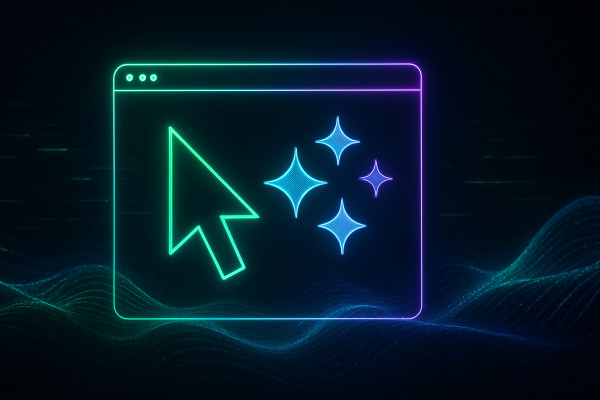
May 9, 2025
AI is revolutionizing the design industry empowering designers with an array of powerful tools to streamline their workflows and enhance…

May 5, 2025
Optimizing images has become a necessity for web developers and content creators alike With the rise of high-resolution displays and…
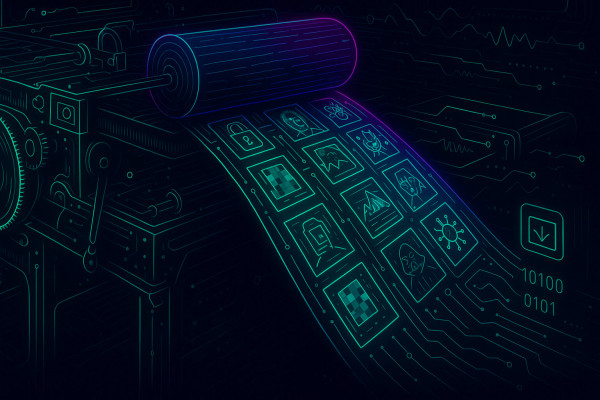
May 4, 2025
Freepik the popular design asset marketplace has recently unveiled F Lite an 'open' AI image generator trained on licensed data…